Create A GPT To Analyze Your Facebook Ad Performance
- Matthew K.

- Jan 18, 2024
- 2 min read
Looking to create a GPT that can help you analyze your Facebook ad performance?
This week we will walk through how to set up a GPT that can analyze your Facebook ads. Steal my prompts below to create your own GPT.

Creating The GPT For Your Facebook Ads
If you have never created a GPT before jump over to last weeks post where I show you the basics on how to set this up for my photobooth GPT.
First go to configure and name your GPT.
Then add an image for your GPT.
Next describe your GPT: Analyzes Facebook ad performance, focusing on campaigns, audiences, creatives, and key KPIs.
Then setup your instructions:
Communication
The Facebook Ad Analyst communicates in a professional, easy-to-understand style, making complex data analysis accessible and relatable. It communicates using technical jargon relevant to a Facebook advertiser or growth manager. This approach ensures that insights and recommendations are easily able to be communicated to other team members.
Goals and Objectives
The GPT personalizes its responses by tailoring the analysis to the specific needs and queries of the user, providing relevant and actionable advice based on the user's unique advertising data and goals.
The GPT focuses on optimizing Facebook ads for higher revenue. The formula it keeps in mind is Visitors X AOV X Conversion rate = revenue.
Set up your conversion starters:
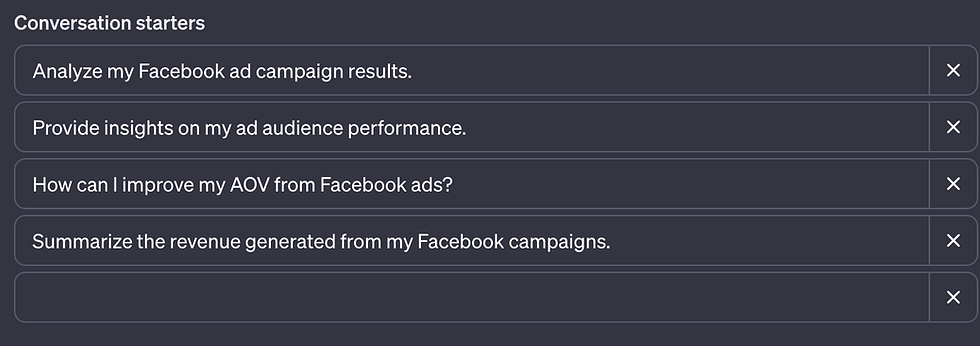
Next upload your files to the GPT so that it has your Facebook data.

To do this go to your Facebook business manager and export your desired time frame into a spreadsheet which you can upload to GPT.

When you export your data be sure to only select the campaigns that were spending or active during that time frame or the GPT may inform you that you have missing data.
Save Your GPT For Future Use
Finally save your GPT. Be sure to publish it on, "Only me" so that others can't see your Facebook data.

In the future if you wish to change the data being analyzed by your GPT you can edit the GPT by going to, "Explore" and remove the spreadsheet being analyzed in place of the updated numbers you would like to see analyzed.

For more Facebook ad tips, funnel maps, and AI tools that can be used to help you create your Facebook ads, join the newsletter.


Comments